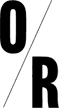POETRY FOR THE MANY
In this sparkling anthology Jeremy Corbyn and Len McCluskey discuss the poems that have moved and enlightened them. Their choices travel over centuries and continents, with poets ranging from Shakespeare and Juana Inés de la Cruz, through William Blake and Emily Dickinson, to Bertolt Brecht, Stevie Smith and Linton Kwesi Johnson.
More‘An excellent collection of wonderful poetry from wonderful people encouraging the working classes to embrace and enjoy culture. Poetry and music for the many!
—Robin Campbell, UB40
‘A beautiful collection of poetry which shows how inspirational and transformative the power of words can be.’
—Brian Reade

Stephen Duncombe
Car Dreams: Debt, Carcerality and the Automobile
Asa Winstanelye on the Electronic Intifada
Gary Younge on Double Down News
Maximilian Alvarez interviewed on Breaking Points
Kim Bendheim
Anders Dunker
Matt Taibbi
Renata Ávila and Srećko Horvat
Ashley Dawson
Нажмите здесь, чтобы прочитать это по-русски:
How to Smuggle
Gay Propaganda Into Russia
For a free copy of the Russian edition of “Gay Propaganda,” send a blank email to tseluyu@wp.orbooks.com.
There is a good chance that promoting or distributing Gay Propaganda: Russian Love Stories in Russia will get you into serious criminal trouble. You might not feel comfortable sending or receiving Gay Propaganda in your email.
To that end, we have also provided some ways to clandestinely spread information, using digital tools to create digital samizdat. Using these techniques, you can spread “gay propaganda” wirelessly without connecting to the internet, and also hide “gay propaganda” on your computer and in plain sight without drawing unwanted attention from the authorities.
I. Embed Gay Propaganda in images to hide files and share them secretly on the internet
Steganography is the art of hiding information in plain sight. For instance, inside this .png file (image file) of a Sochi 2014 Olympic medal is the full Russian ebook of Gay Propaganda in .pdf form (if it takes awhile to load, this is because the picture is enormous).
If you save this .png to your hard drive, you are also secretly downloading the ebook, which has been hidden in the architecture of the image file itself.
Here is how to get the ebook from this image file:
1. Download this image titled “gold.png”
2. When you are ready to read the book, download a free copy of the steganography program Steg, for either Mac, Linux, or PC
3. Install Steg
4. Load Steg
5. Select “Open generic image” (the first icon) and open “gold.png”
6. Select “Extract data” and select the location where you wish to save the file. The file will extract as a .zip file, which you must then decompress.
7. Pass it on
After getting the file, if you want to host the free Russian ebook of Gay Propaganda on your own website in secret, simply use this “gold.png” image, or make your own .png using the Steg software and any image you like:
1. Find a suitable image (a very large .bmp is best)
2. Compress the Gay Propaganda ebook into a .zip file
3. Install Steg
4. Load Steg
5. Select “Open generic image” (the first icon) and open your image file
6. Select “hide data” and choose the Gay Propaganda .zip file (note: if your image isn’t big enough, you may not be able to squeeze the book into the cracks). You can even choose to password protect the data to make it difficult to open.
7. Save the file as a .png wherever you like
8. Tell your friends; confound your enemies
II. Hack a router to create a Gay Propaganda wireless hotspot
Using the data storage on a router, you can repurpose it to only display a specific piece of digital information. If someone connects to one of these book machines and tries to go to a website (e.g. google.com, cnn.com, etc.), they are automatically redirected to the ebook that is stored on the router instead.
Imagine being in a coffee shop and connecting to an unsecured wireless network there. If you have connected to one of these machines, you would only be able to download an ebook instead of surfing the Internet.
Because it doesn’t require a connection to the Internet (and so your actions on the Internet cannot be logged remotely), a book machine like this is an excellent method of anonymously distributing literature and other information in an easy and decentralized way.
Additionally, the only way to shut this distribution method down is to physically destroy or unplug the router, which is a transportable, concealable item. It could be broadcasting from a car, an empty apartment, or from beneath somebody’s jacket.
Here’s what you need to configure your own book machine:
- A wireless router
- A computer
- An Ethernet cable (e.g. CAT-5 or CAT-6) (included with your router)
You can buy a wireless router that supports the book machine software starting for as low as about $25 online. If you’re buying a router specifically to make your own book machine, we recommend something inexpensive like the TP-Link TL-MR3020. The router is easily available online from most major retailers and supports OpenWRT. Newegg is currently selling them (as of February 2014) for around $35. The TL-MR3020 is extremely small and inconspicuous, which also makes it a great option.
If you don’t want to spend money on buying a new router, you can use an old wireless router that you have around the house instead. The only caveat is that the router has to support OpenWRT, a piece of Linux-based open source software available for routers. OpenWRT is an alternative to the proprietary firmware that manufacturers ship routers with.
To determine whether or not your router will work, check the OpenWRT Table of Hardware to make sure your router is compatible. You can browse this list and find the set of installation instructions that corresponds to your router. (Note: please be careful when you configure a router in this fashion (also known as “flashing” it), as improperly configuring the firmware can sometimes “brick” the router, causing it to be non-functional.)
Installing OpenWRT on your TP-Link TL-MR3020
- Download the Gay Propaganda book machine files here and save them to your hard drive.
- You can download WinSCP here or at winscp.net. After downloading this file, go through the installation process to install the WinSCP application on your PC.
- To download the firmware for your TL-MR3020, click here and save this openwrt-ar71xx-generic-tl-mr3020-v1-squashfs-factory.bin file to your desktop.
- Plug in your TP-LINK TL-MR3020 to a wall socket and plug in the ethernet cable included with the router from the router into your PC.
- Type in the username and password below:
Username: admin
Password: adminDisconnect from any other wireless router you are connected to. Open a web browser and browse to the address http://192.168.0.254. Click on “System Tools” and then scroll down to select “Firmware Upgrade.”
- Click on “Browse…” and browse to the openwrt-ar71xx-generic-tl-mr3020-v1-squashfs-factory.bin file you saved on your desktop. Then press the Upgrade button.
- You will see a message that says “Processing… Please wait until system reboots…” After this, you’ll see a message that says “Software Upgraded Successfully!”
It will take a few minutes to upgrade your router to the new firmware. After it’s finished, you should be able to browse to the address http://192.168.1.1. When it loads, you should see the screen below:
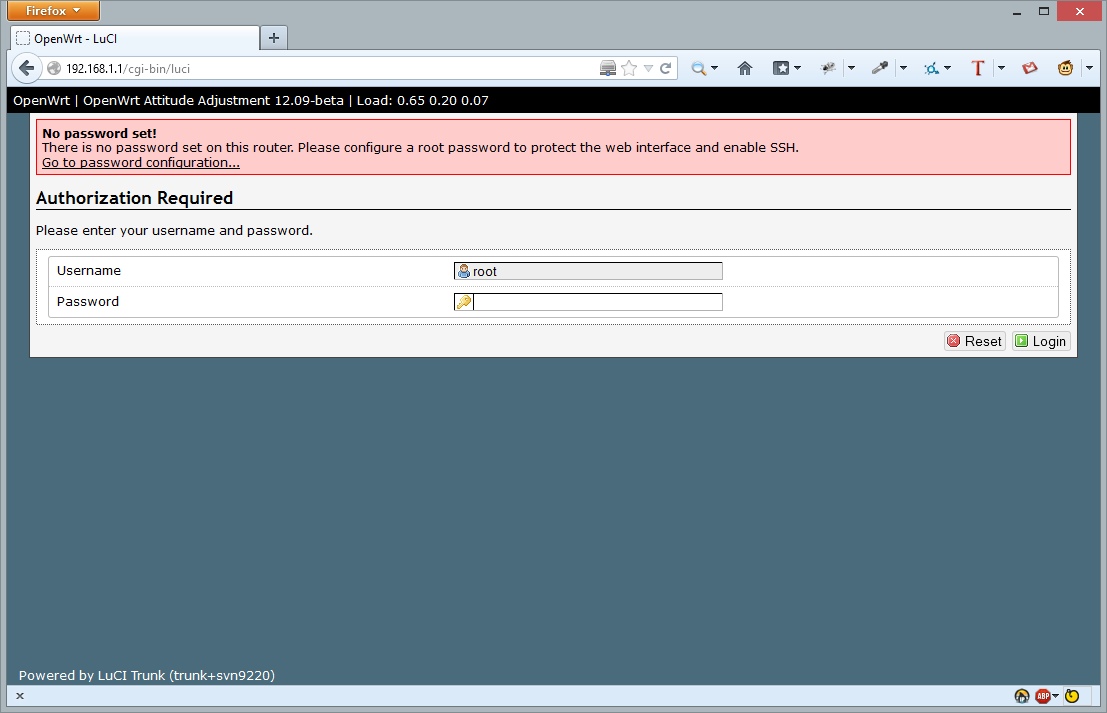
- Keep the username root and type in the password you want the device to have. After doing this, click on the System tab and then the Administration tab on the top of the window. Type in the password twice in the Password and Confirmation boxes, and then scroll to the bottom right hand part of the window to click on “Save & Apply.” You should see a message that says “Password successfully changed!”
- Go to Network -> Wifi and click “Enable” next to the SSID “OpenWrt.” Then click the Edit button. In the ESSID field (under the Interface Configuration section), type in what you want the name of the network to be (e.g. Internet, Starbucks, Linksys, CityWifi, etc.) into the field. Scroll down and click Save & Apply.
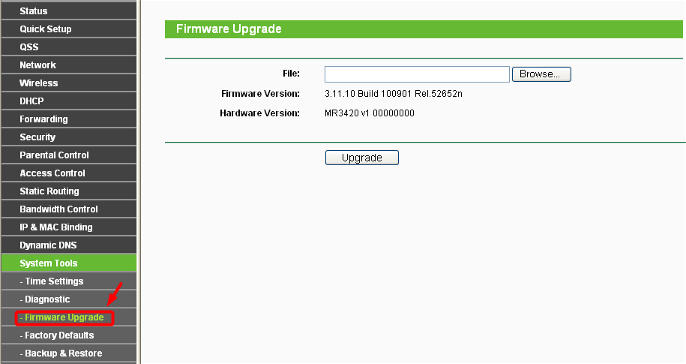
Configuring a router with OpenWRT can require some technical skill (and patience), but there’s an active community that can help you. If you need more help installing OpenWRT, you can go to http://wiki.openwrt.org or ask a tech-savvy friend.
You can also use the resources below for additional help on configuring your router:
OpenWRT FAQ (Frequently Asked Questions)
Open WRT Forum
IRC: Type “/join #openwrt” on irc.freenode.org (you can download mIRC here or use the Freenode web IRC client here. #openwrt is the name of the IRC channel you will be joining.)
Putting Gay Propaganda on your OpenWRT Router
The final step to configuring your book machine is copying your book and additional software onto the router where you have installed OpenWRT. This transfer uses a method called SCP, or Secure Copy. In order to copy your book to the router, you can use a few free open source utilities below:
Windows: WinSCP: http://winscp.net/eng/download.php
Mac OS: Fugu: http://rsug.itd.umich.edu/software/fugu/
*NIX: You can use the ‘scp’ command in whatever terminal you use.
Here is what this looks like using WinSCP for Windows, but other OSes look fairly similar.
- Unzip the Gay Propaganda files you downloaded to your hard drive.
- Open up the WinSCP program you installed and use the following settings:
File Protocol: SCP (make sure this is SCP, not SFTP)
Host name: 192.168.1.1
Port number: 22 (default)
User name: root
Password: [enter the password you set up here]A screenshot of these options is below:
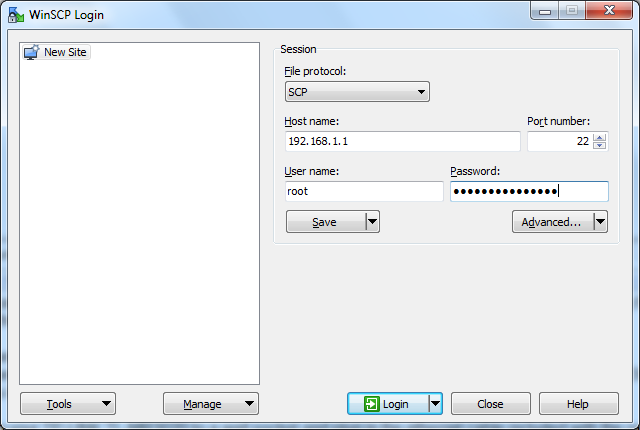
- Press the Login button. (You might see an error pop up here, but if it does, just press “OK” and “Update.”) Click OK until you see the following screen:
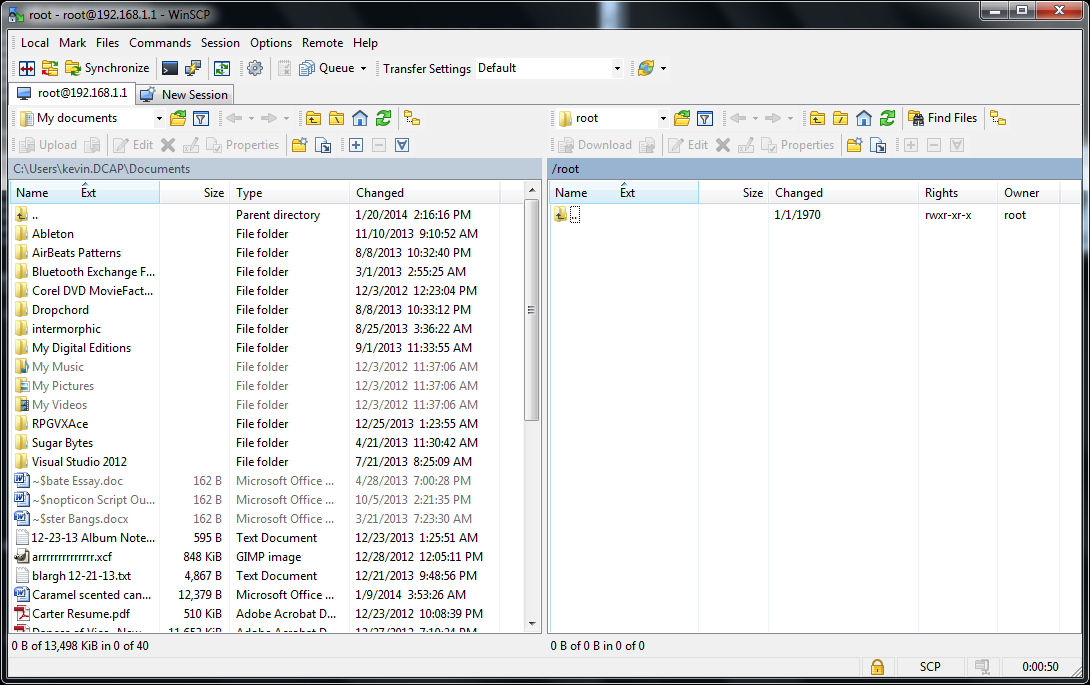
- The left side of the screen represents the files on your computer, and the right side of the screen represents the files on your router. Double click on the “..” on the right side of this window. After doing that, you should see something like this:
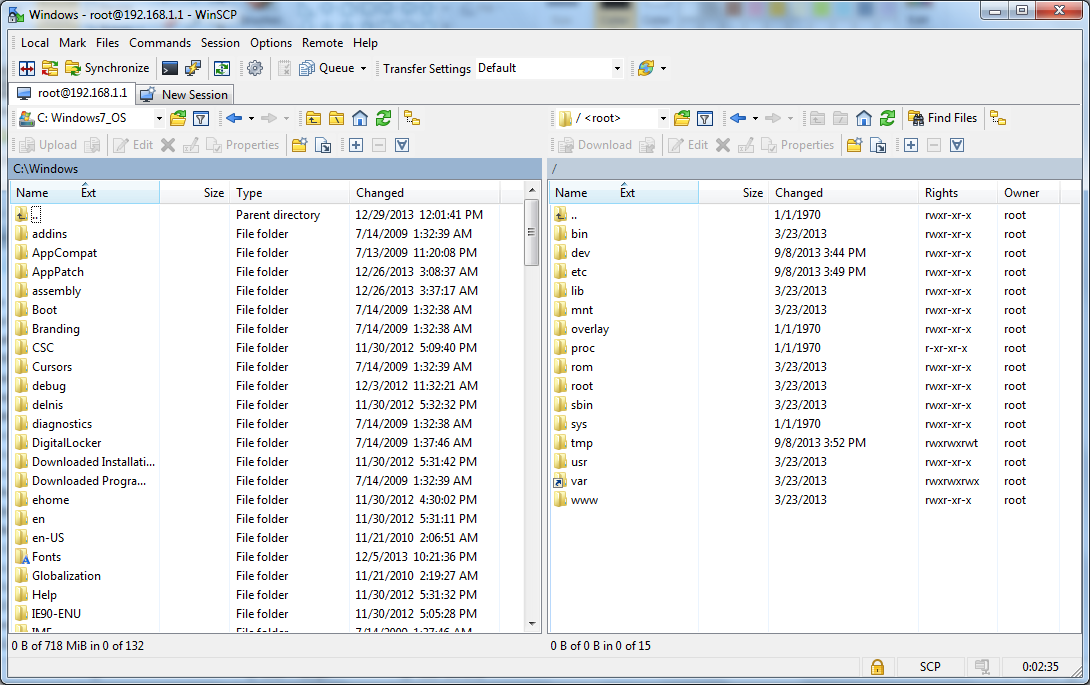
- On the left side of the screen, browse to the directory where the Gay Propaganda files are. Drag and drop (or copy and paste) the etc and www directories from the left side of the screen to the right side of the screen. When you see the message “Directory ‘etc’ already exists. Overwrite?” click on “Yes to All.” Wait for the file transfer to be completed.
- REBOOT THE ROUTER. This is an important step, as this process will not work unless the router is rebooted. At this point, you can unplug the Ethernet cable from your computer and re-enable your wireless card. Connect to whatever you named your wireless network. After you’re connected, try to browse to a random .com site (e.g. cnn.com). At this point, all you need to do is plug the router into a power source for it to broadcast a wireless network. You can keep the Ethernet cable plugged in as a decoy since wireless routers always have Ethernet cables connected.
If you need to make any changes to the router in the future, you can browse to the web portal by typing in http://192.168.1.1/cgi-bin/luci to reach the regular web interface when you’re connected to the router via wi-fi or Ethernet. Congratulations, you now have a book machine! All you have to do is plug in the router, and if anybody connects to it and tries to browse the Internet, they will instead receive the .pdf for Gay Propaganda.